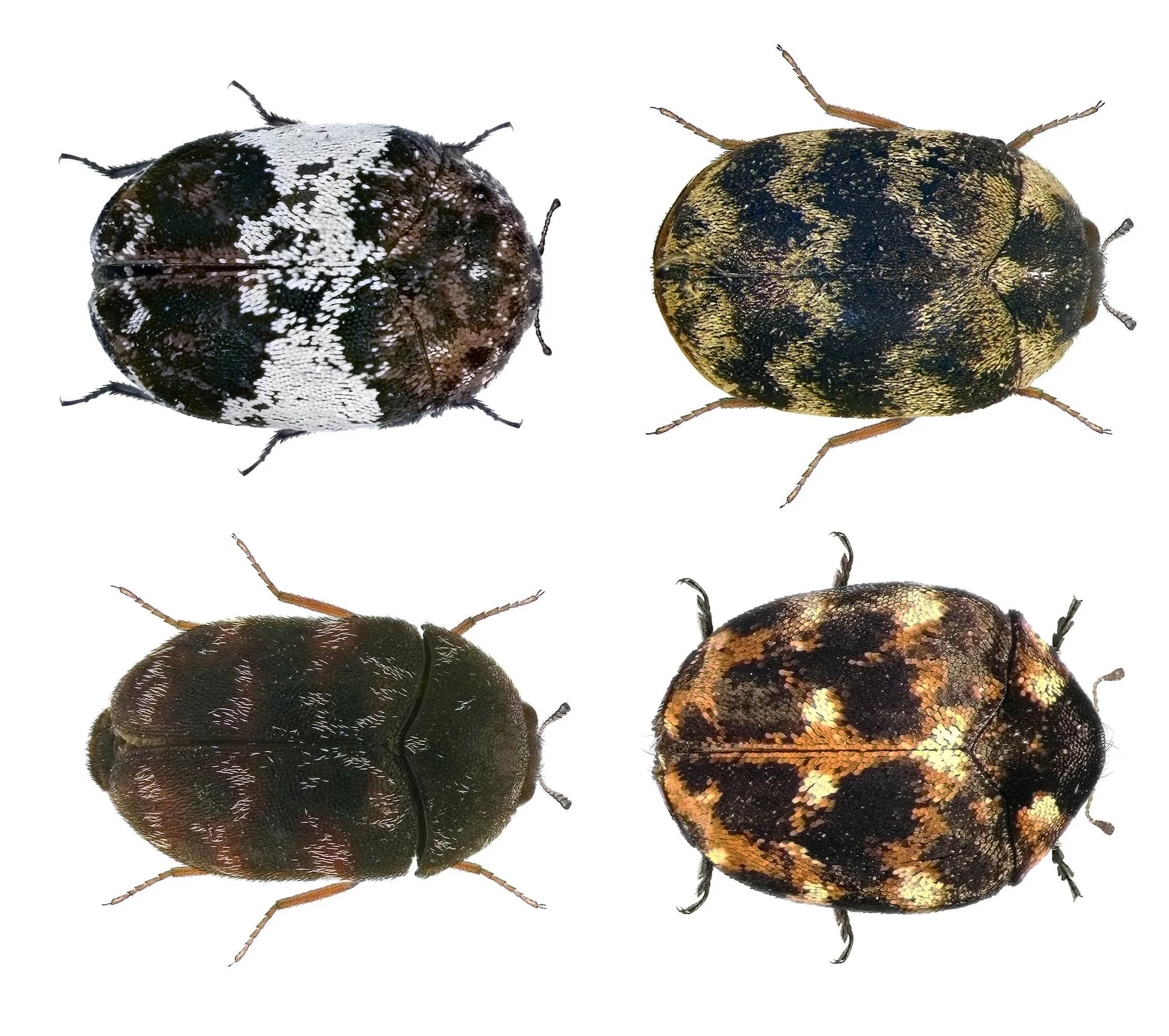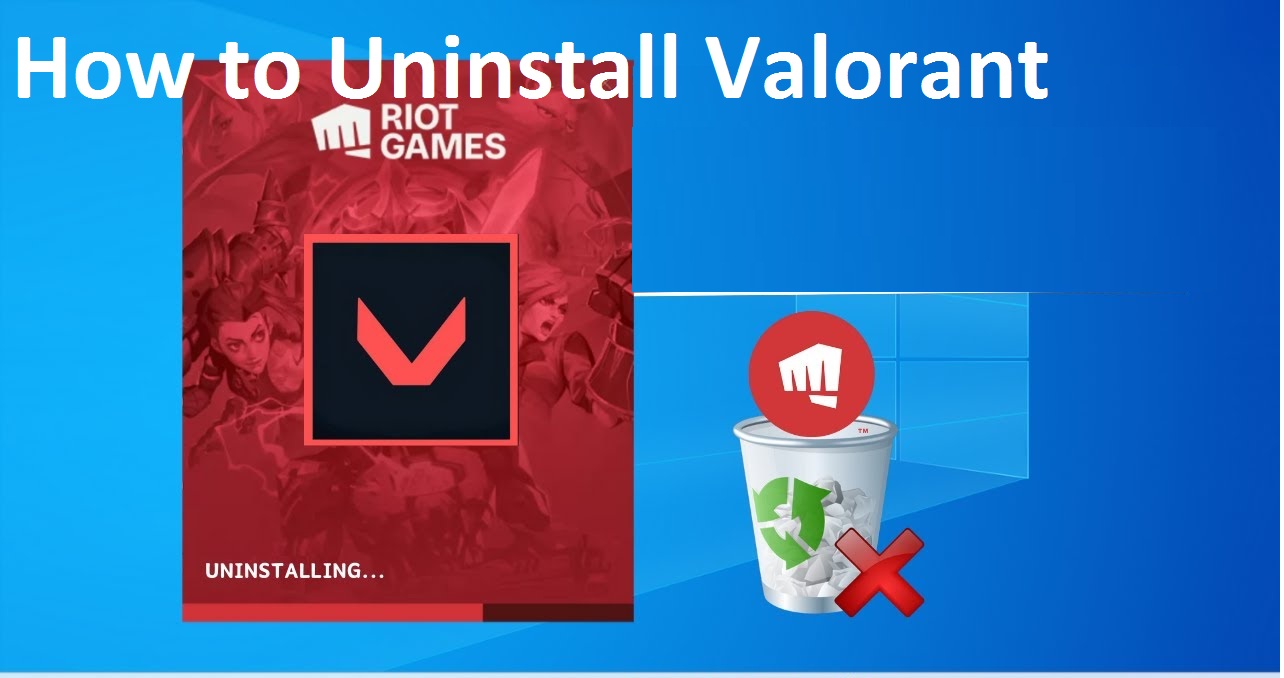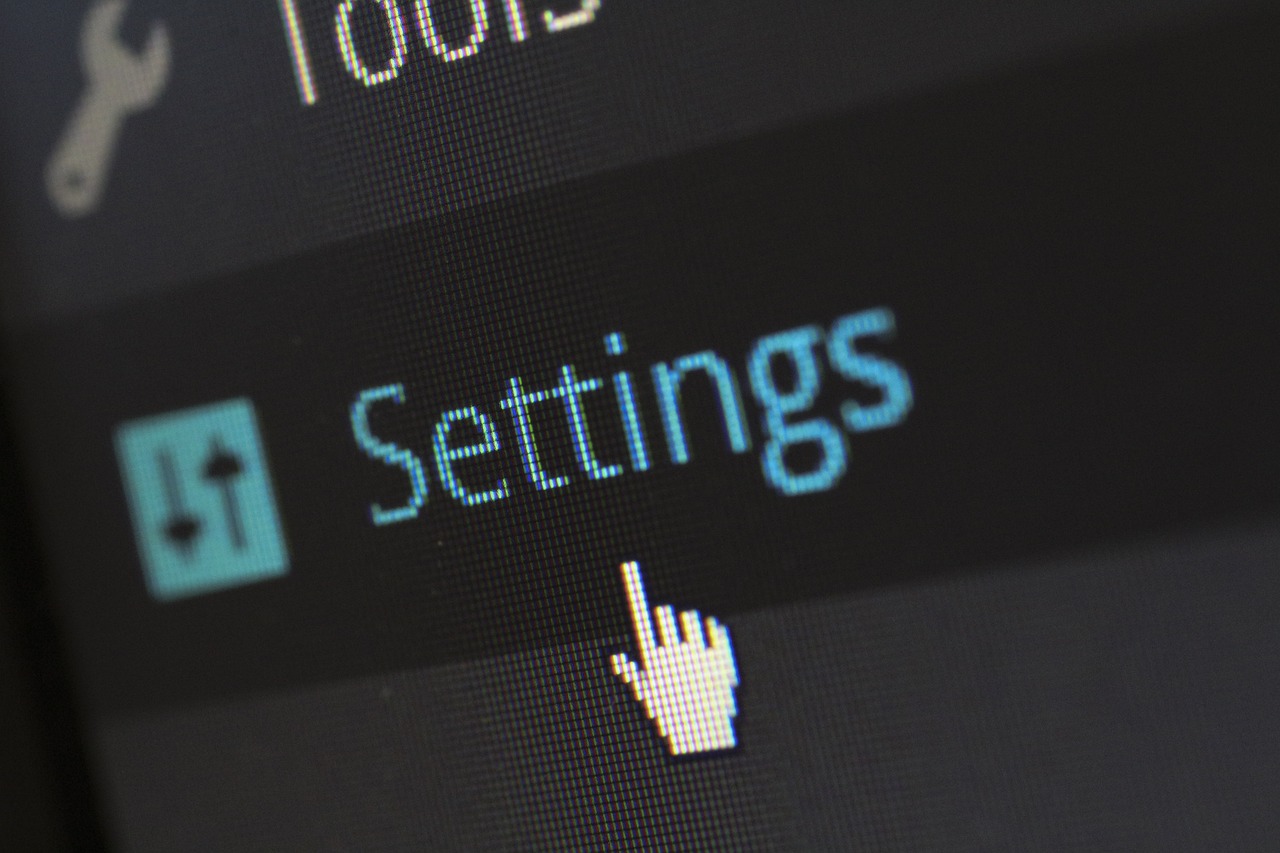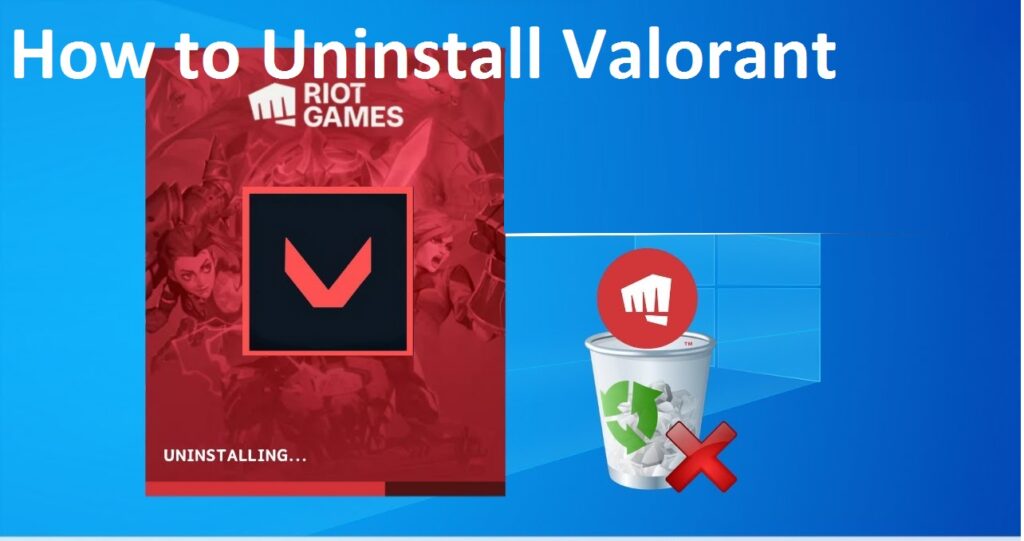
Introduction
Valorant has taken the gaming world by storm since its release, offering an intense, competitive experience for players around the globe. But sometimes, for one reason or another, you may decide it’s time to part ways with the game. Whether you’re clearing up space, encountering technical issues, or simply taking a break, knowing how to uninstall Valorant correctly is crucial.
Reasons for Uninstalling Valorant
Before diving into the step-by-step guide, let’s explore why you might want to uninstall Valorant. Perhaps your PC is running low on storage, or maybe you’re not enjoying the game as much as you used to. Some players also encounter bugs or performance issues that lead them to uninstall and reinstall the game in hopes of a smoother experience. Whatever your reason, this guide will ensure you do it without a hitch.
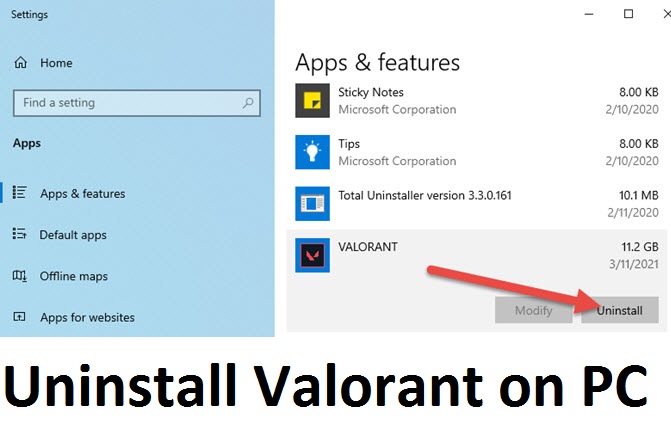
How to Uninstall Valorant on PC
Uninstalling Valorant on your PC is relatively straightforward, but it requires a few steps to ensure that everything is removed correctly.
Accessing the Control Panel
- Open the Start Menu: Click on the Windows icon at the bottom-left corner of your screen.
- Search for Control Panel: Type “Control Panel” into the search bar and click on the app when it appears.
- Go to Programs and Features: Within the Control Panel, select “Programs and Features.”
Uninstalling via Programs and Features
- Locate Valorant: Scroll through the list of installed programs until you find Valorant.
- Click Uninstall: Right-click on Valorant and select “Uninstall” or click on the “Uninstall” button at the top of the list.
- Follow the On-Screen Prompts: The uninstallation process will begin, and you should follow any prompts that appear.
How to Uninstall Valorant on Riot Client
If you’re using the Riot Client to manage your games, uninstalling Valorant from there is just as easy.
Navigating the Riot Client
- Open the Riot Client: Launch the Riot Client from your desktop or Start Menu.
- Go to Your Library: Once inside the client, navigate to your game library where Valorant is listed.
Uninstalling Valorant from the Riot Client
- Select Valorant: Click on Valorant in your library to open its options.
- Click Uninstall: You’ll see an option to uninstall the game. Click on it and confirm the action.
- Follow the Prompts: The Riot Client will guide you through the uninstallation process.
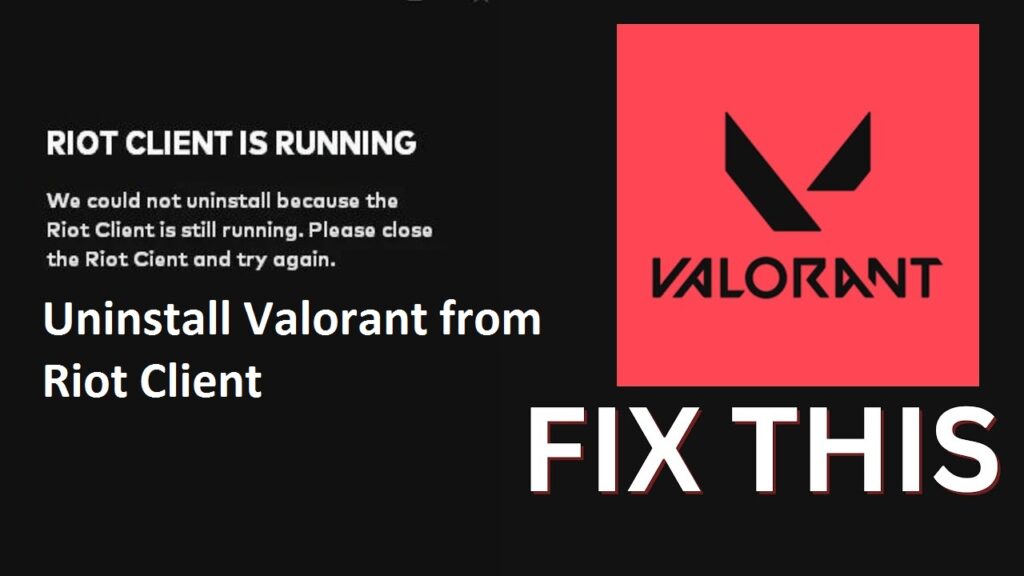
How to Uninstall Valorant from Riot Client
This section is for those who prefer using the Riot Client directly, bypassing the Control Panel.
Differentiating Between Riot Client and Control Panel Uninstall
While both methods effectively remove Valorant from your PC, uninstalling through the Riot Client also ensures that related files, such as those from Riot Vanguard, are removed simultaneously.
Step-by-Step Uninstallation via Riot Client
- Open Riot Client: Launch the client from your desktop.
- Locate Valorant: Find the game in your library.
- Uninstall: Select “Uninstall” and follow the instructions provided.
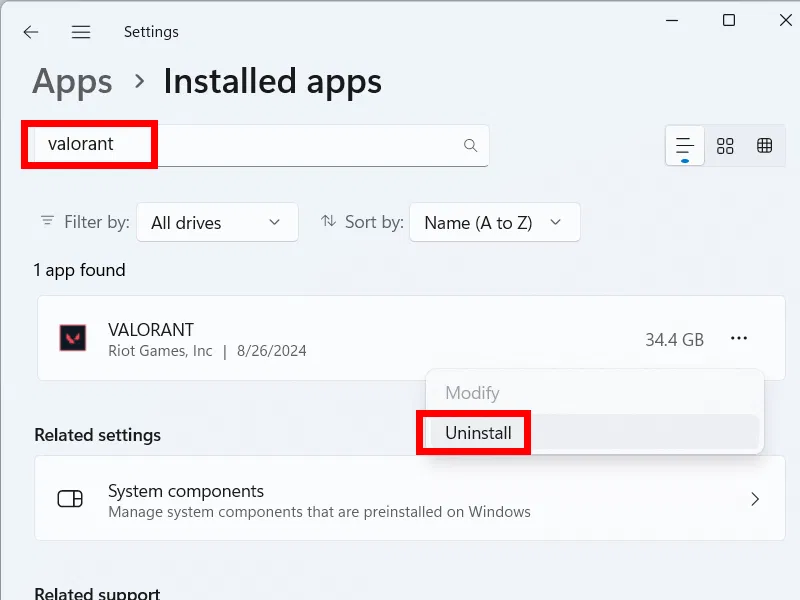
How to Uninstall Valorant on Windows 11
Windows 11 users have slightly different steps compared to those on earlier versions of Windows.
Using the Settings App
- Open Settings: Right-click on the Start Menu and select “Settings.”
- Go to Apps: In the Settings window, navigate to “Apps” and then “Apps & features.”
- Find Valorant: Scroll through the list to find Valorant.
- Click Uninstall: Click on the three dots next to Valorant and select “Uninstall.”
Uninstalling via Control Panel on Windows 11
You can also use the traditional Control Panel method mentioned earlier, which works across all versions of Windows.
Common Issues When Uninstalling Valorant
Sometimes, uninstalling Valorant isn’t as smooth as you’d hope. Here are some common issues and how to solve them.
Troubleshooting Uninstallation Problems
If you encounter an error during the uninstallation process, try restarting your PC and attempting the uninstall again. If the problem persists, you may need to manually delete leftover files or use third-party software designed to remove stubborn programs.
How to Handle “Can’t Uninstall Valorant” Errors
If you’re getting an error message saying you can’t uninstall Valorant, it might be due to corrupted files or ongoing processes. Use Task Manager to end any Valorant or Riot Vanguard processes and try again.
How to Uninstall Riot Vanguard
Riot Vanguard is Valorant’s anti-cheat software, and it’s installed alongside the game. If you’re uninstalling Valorant, you’ll want to remove Riot Vanguard as well.
Understanding the Role of Riot Vanguard
Riot Vanguard runs in the background to prevent cheating in Valorant, but it can sometimes cause issues or take up system resources unnecessarily.
Uninstalling Riot Vanguard Separately
- Open the Control Panel: As you did for Valorant.
- Find Riot Vanguard: Scroll through the installed programs list.
- Click Uninstall: Right-click on Riot Vanguard and select “Uninstall.”
What to Do After Uninstalling Valorant
After uninstalling Valorant, there are a few additional steps you can take to clean up your system.
Cleaning Up Leftover Files
Sometimes, uninstalling a game leaves behind files and folders. Navigate to the installation directory (usually in the C: drive) and delete any leftover Valorant files.
Freeing Up Disk Space
Use the built-in Disk Cleanup tool on Windows or a third-party app to clear any residual files and free up additional disk space.
Reinstalling Valorant: If You Change Your Mind
Miss the game already? Reinstalling Valorant is quick and easy.
How to Reinstall Valorant
Simply download the Riot Client from the official Valorant website, log into your account, and reinstall the game from your library.
Restoring Game Settings
If you backed up your settings before uninstalling, you can easily restore them after reinstalling the game.
Conclusion
Uninstalling Valorant doesn’t have to be complicated. Whether you’re using the Control Panel, Riot Client, or dealing with stubborn errors, this guide has covered everything you need to know to uninstall the game smoothly. Remember to remove Riot Vanguard if you want a completely clean slate, and don’t forget to clean up any leftover files to free up space.
FAQs
1. How do I completely remove Valorant and Riot Vanguard?
To completely remove both, uninstall Valorant via the Control Panel or Riot Client, then uninstall Riot Vanguard separately from the Control Panel.
2. Can I reinstall Valorant after uninstalling it?
Yes, you can reinstall Valorant anytime by downloading the Riot Client and installing the game from your library.